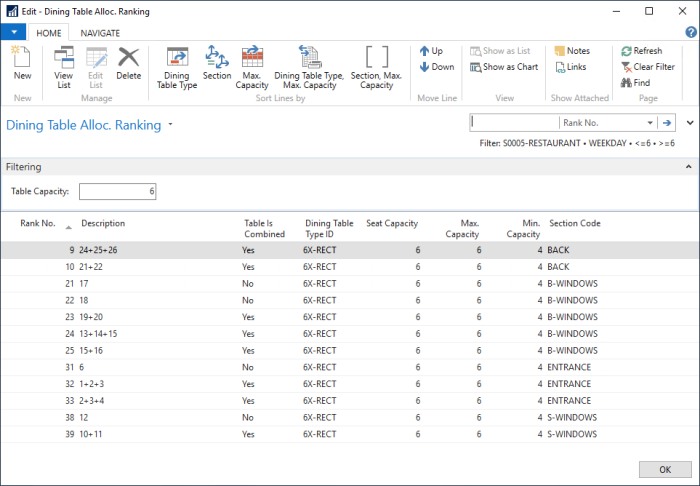When allocating, the program builds a list of available dining tables and combined dining tables that can be sorted by rank. At the top of the list is the dining table with the lowest rank number.
Automatic allocation always sorts the available dining tables by rank.
When the allocation is manual, the Sort Tbls. by Rank on Alloc. field for the dining area specifies whether the dining tables should be sorted by rank. The dining tables in the timeline view of the Allocated panel are sorted by their description. The staff that is allocating needs to be prepared for dining tables appearing in a very different order if sorting by rank is turned on.
You can you can fill up certain sections before others by assigning a rank number to sections and sort the dining tables by section ranking.
You can assign a rank number to dining table types to sort the dining tables by a certain order of dining table types.
To rank dining tables for allocation
- Click the
 icon, enter Dining Areas, and select the relevant link.
icon, enter Dining Areas, and select the relevant link. - Select the dining area you want to work with.
- Click Actions and then Layouts.
- Select the layout you want to work with.
- Click Dining Tables, and then the Dining Table Ranking action.
You can use the Sort Lines By sorting on the Navigate action menu. The actions are:
- Dining Table Type - sorts by dining table type Allocation Rank No. (lowest number first).
- Section - sorts by dining area section Allocation Rank No.(lowest number first).
- Max. Capacity - sorts by max. capacity (lowest max. capacity first).
- Dining Table Type, Max Capacity - sorts by dining table type, then by max. capacity.
- Section, Max. Capacity - sorts by section, then by max. capacity.
Use the Up and Down actions to change the line order.
You can enter a number in the Table Capacity field to see only tables that have that capacity. The program uses the criteria:
- Min. Capacity of the tables must be less than or equal to Table Capacity.
- Max. Capacity must be larger or equal to Table Capacity.
By using these options you see what tables appear and the order they appear in when you are allocating a reservation for a number of guests equal to the Table Capacity. You can change the order by using the Up and Down actions for lines.
The example below shows how tables with capacity 6 (both real tables and table combinations) are ranked. Table combination (24+25+26) will be the first to be allocated, if available in this scenario.