Registering the Hospitality Module
POS startup controllers for Hospitality
Setting up basic Hospitality statuses
Basic Setup for Dining table management includes
- Registering the Hospitality Module. POS commands, POS startup controllers and basic Hospitality statuses are inserted automatically at the same time.
- Editing basic Hospitality statuses.
Registering the Hospitality Module
Registering the Hospitality module inserts all necessary POS commands for Hospitality and the POS startup controllers. This operation has to be done only once per company.
To register the Hospitality module:
- Open the Modules page.
- Select the HOSPITALITY line.
- Click the Register action:
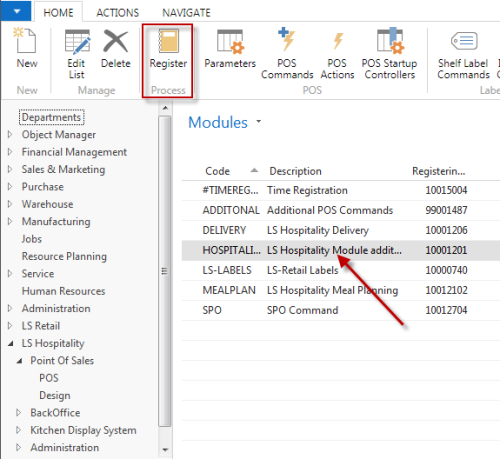
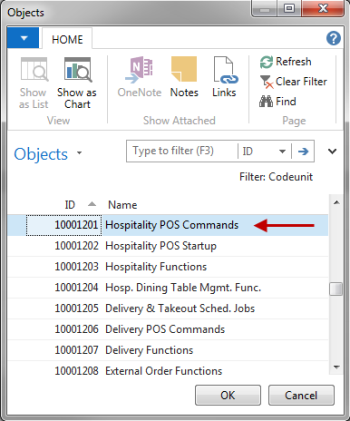
- In the Objects page, click the OK button.
The system has now inserted
- POS commands
- Startup controllers
- Basic statuses
Hospitality POS commands
The system has now inserted all the Hospitality POS commands. The topic Staff Permissions and Hospitality POS Commands contains a list of the POS commands that are used within LS Hospitality.
POS startup controllers for Hospitality
The system has also inserted two POS startup controllers.
-
Click the POS Startup Controllers action:
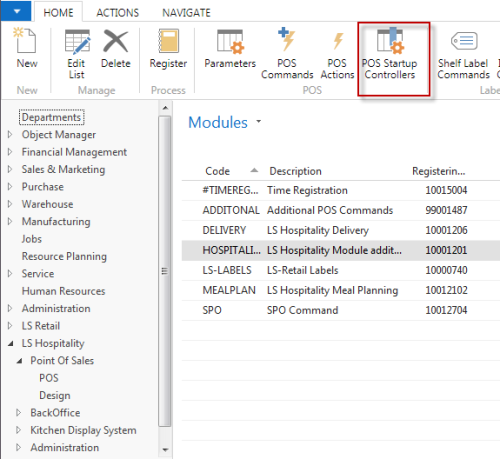
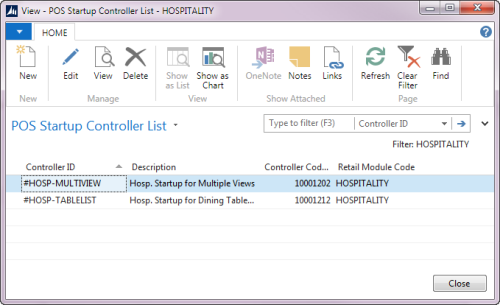
The #HOSP-MULTIVIEW startup controller points to codeunit 10001202, Hospitality POS Startup. This is the codeunit that handles the Hospitality POS client showing dining table button grid and graphical layouts, order list, and delivery list views.
The #HOSP-TABLELIST startup controller points to codeunit 10001212, Table List POS Startup. This codeunit handles the viewing of the dining tables as a list and is aimed for smaller POS terminals.
The startup controllers are assigned to interface profiles.
Interface profiles are assigned to restaurants but can also be assigned to POS terminals. A restaurant can have an interface profile with a Multiview startup controller. It can contain a POS terminal that is assigned an interface profile with a Table List startup controller.
See also
Setting up basic Hospitality statuses
The system has now set up basic Hospitality statuses.
The Hospitality Status Setup contains all possible dining table and order statuses within Hospitality.
Note: You should only change the Description on POS field in this page.
The system maps the status of the dining table to a status number in this table. It finds the menu line of the Dining Table Button Menu that has the same key number (Key No. = Status No.) and applies the properties (skin, fonts, glyphs) of this menu line to the dining table button. The Dining Table Button Menu is a part of the Dining Area and there you decide how the look of the dining table button should be for each status.
Tip: If you need to have more statuses, add new status options to this table. It still requires further coding if you add a status.
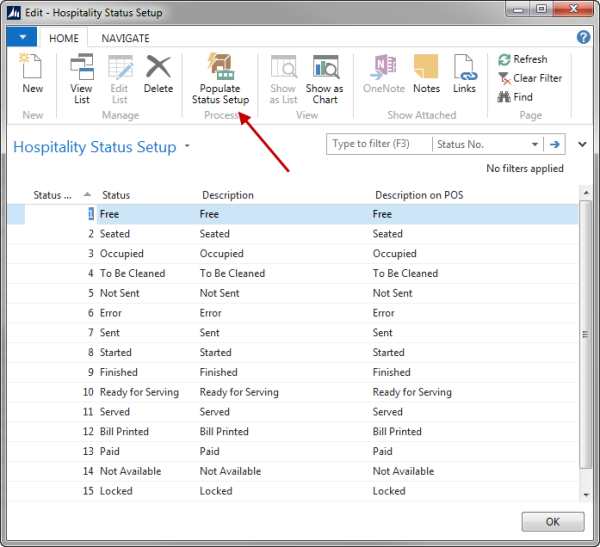
- To set up the standard statuses (again), click the Populate Status Setup action.
- Edit the Description on POS field as desired.