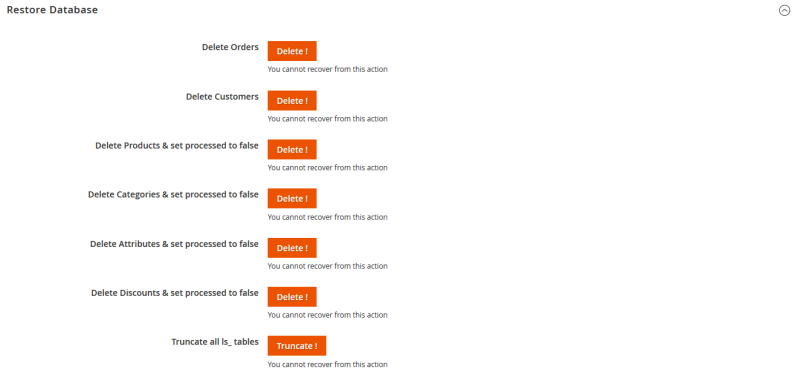This topic describes configuration and setup fields in the following screens:
- Configuration
- Replication
- Item Availability
- Loyalty Elements
- LS Recommend
- Gift Card
- Discount and Coupon Management
- Stores Listing
- Magento Order Number Prefix
- Order Management
- Restore Database
Configuration
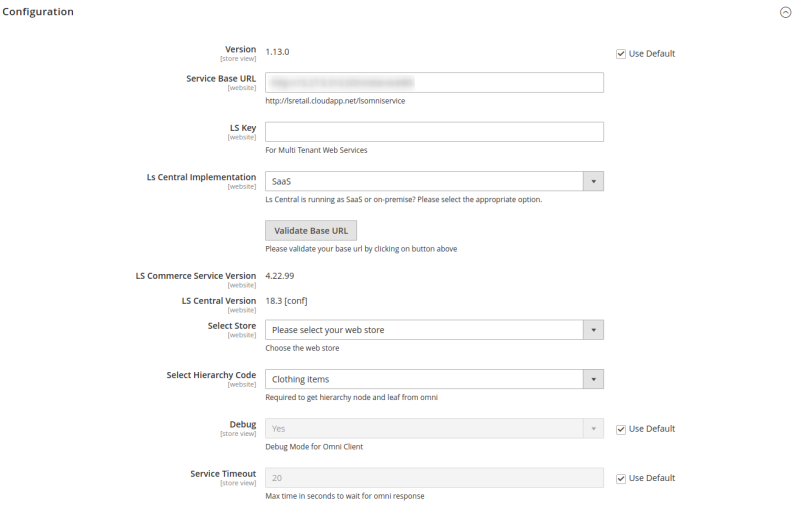
The table below lists the fields in the Configuration screen:
| Field | Description |
|---|---|
| Version: | Shows the version of LS eCommerce – Magento. |
| Service Base URL*: | This field specifies which LS Commerce/LS Central URL you want to connect with Magento. |
| LS Key: | This is a multi-tenant key that is used to secure the communication with LS Commerce on the cloud. You must create the LS Key on theLS Commerce end, and enter it here in order to authenticate all the communication from Magento to LS Commerce. If you do not want to use the key, just leave this field empty. |
| LS Central Implementation: | This drop-down menu lets merchants select the appropriate implementation of LS Central. It has two options, SaaS and On-premises. This configuration determines, if you need to pass a valid GUID for replication requests to properly support SaaS. |
| Omni Service Version: | Shows the version of LS Commerce being used for the integration. |
| LS Central Version: | Shows the version of LS Central being used for the integration. |
| Select Store*: | The store from LS Central that you want to use for eCommerce. |
| Select Hierarchy Code*: | The Hierarchy code you want to use for eCommerce. This is being used on the Magento to build the main navigation on the front end and the assignment of products in the categories and the relationship between the category trees. |
| Debug: | To log all the requests and responses sent and received from Commerce in the omniclient.log file located under var/log/omniclient.log file. Note: Default option is set to false. |
| Service Timeout: | This configuration lets you configure the maximum time to wait for the service to respond. Default value is 20 seconds. |
* Mandatory fields
Replication
This section provides various configurable options for the replication that you can use to control the speed of data.
All values need to be selected based on how fast or slow the Server can process the data in a single call.
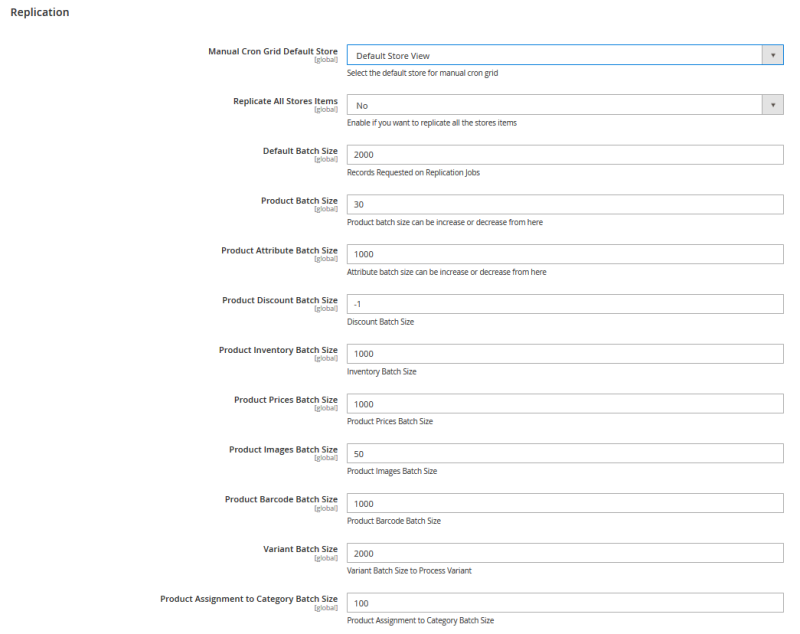
The table below lists the fields in the Replication screen:
| Field | Description |
|---|---|
| Manual Cron Grid Default Store: | Here you select which store you want to set as Default store in the listing of replication grids found in LS Retail - Replication Status in the left navigation menu. The default value is set to Default Store View in Magento. |
| Replicate All Stores Items: | Here you specify if you want to replicate all the items in LS Central or only those that are assigned to the selected store. The default value is No. |
| Default Batch Size: | Batch size for receiving the data from LS Commerce for all the replication calls. The default value is 2000. |
| Product Batch Size: | Batch size for processing of products from Flat to Magento tables. The default value is 30. |
| Product Attribute Batch Size: | Batch size for attributes creation in Magento. The default value is 1000. |
| Product Discount Batch Size: | Batch size for discounts processing from Flat to Magento. The default value is -1. |
| Product Inventory Batch Size: | Batch size for processing of product inventory from flat to Magento. The default value is 1000. |
| Product Prices Batch Size: | Batch size for processing of product prices from Flat to Magento. The default value is 1000. |
| Product Images Batch Size: | Batch size for processing of products images. The default value is 50. |
| Product Barcode Batch Size: | Batch size for the processing of product barcodes. The default value is 1000. |
| Variant Batch Size: | Batch size for the processing of product variants. The default value is 2000. |
| Product Assignment to Category Batch Size: | Batch size for the assignment of products into categories. The default value is 100. |
Item Availability
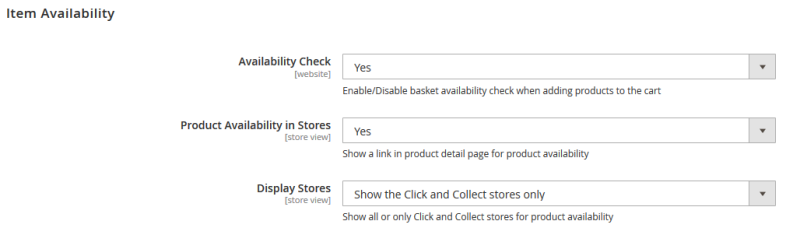
The table below lists the fields in the Item Availability screen:
| Field | Description |
|---|---|
| Availability Check: | Live call to LS Central for Item Availability before adding an item to the cart. The default value is No. |
| Product Availability in Stores: | Option to show a link in the Product Detail page to see the availability of items in other physical stores with locations. The default value is Yes. |
| Display Stores: | Option to specify which types of stores need to be displayed on the item availability call on the Product Detail page. Available values are:
The default value is Show the Click and Collect stores only. |
Loyalty Elements
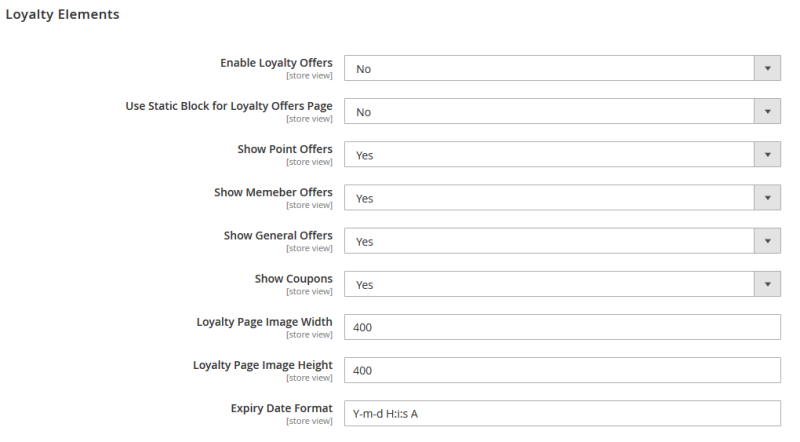
The table below lists the fields in the Loyalty Elements screen:
| Field | Description |
|---|---|
| Enable Loyalty Offers: | Option to enable a loyalty page link on the main menu on the front end for logged-in customers to view the offers. The default value is No. |
| Show Point Offers: | Option to show point offers. The default value is Yes. |
| Show Member Offers: | Option to show member specific offers. The default value is Yes. |
| Show General Offers: | Option to show general offers. The default value is Yes. |
| Show Coupons: | Option to show coupon offers. The default value is Yes. |
| Loyalty Page Image Width: | Option to dynamically control the width of images on the loyalty page. The default value is 400. |
| Loyalty Page Image Height: | Option to dynamically control the height of images on the loyalty page. The default value is 400. |
| Expiry Date Format: | Option to dynamically control the date format in the offers. The default value is Y-m-d H:i:s A. For more information click here. |
LS Recommend
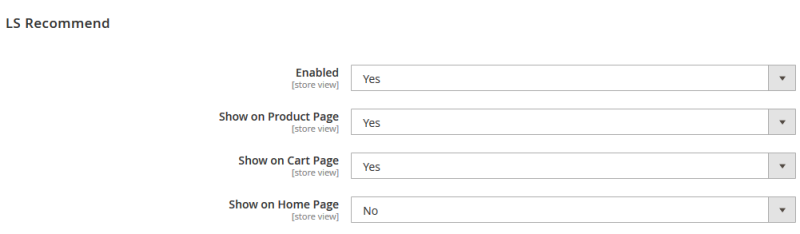
The table below lists the fields in the LS Recommend screen:
| Field | Description |
|---|---|
| Enabled: | Option to enable/disable LS Recommend in LS eCommerce. LS Recommend needs to be enabled/activated in the LS Central side before it can be used in LS eCommerce. The default value is No. |
| Show on Product Page: | Option to enable/disable LS Recommend on the Product page. LS Recommend will only appear if the Enabled field is set to Yes. The default value here is No. |
| Show on Cart Page: | Option to enable/disable LS Recommend on the Cart page. LS Recommend will only appear if the Enabled field is set to Yes.The default value here is No. |
| Show on Home Page: | Option to enable/disable LS Recommend on the Home page. LS Recommend will only appear if the Enabled field is set to Yes. The default value here is No. |
Gift Card

The table below lists the fields in the Gift Card screen:
| Field | Description |
|---|---|
| Show on Cart Page: | Option to show the Gift card redeem option on the Shopping Cart page. The default value is Yes. |
| Show on Checkout Page: | Option to show the Gift card redeem option on the Checkout page. The default value is Yes. |
Discount and Coupon Management
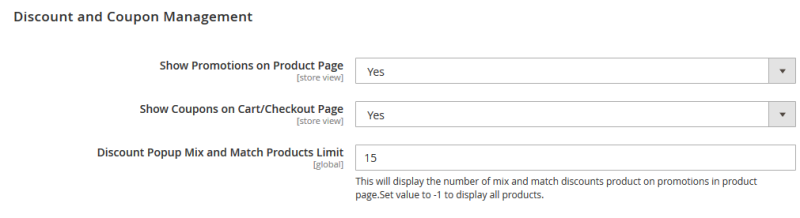
The table below lists the fields in the Discount and Coupon Management screen:
| Field | Description |
|---|---|
| Show Promotions on Product Page: | Option to show offers/coupons related to a specific product on the Product Detail page. The default value is Yes. |
| Show Coupons on Cart/Checkout Page: | Option to show the Gift card redeem option on the Shopping Cart page. The default value is Yes. |
| Discount Popup Mix and Match Products Limit: | Option to control the size of products displayed in Mix and Match promotion on the Product Detail page. The default value is 15. |
Stores Listing

The table below lists the fields in the Stores Listing screen:
| Field | Description |
|---|---|
| Opening Hours’ Time Format: | Controls the format of operating hours that are displayed in the Stores Listing page. The default value is 12 Hours. |
Magento Order Number Prefix

The table below lists the fields in the Magento Order Number Prefix screen:
| Field | Description |
|---|---|
| Magento Order Number Prefix: | Configurable option in Admin to set the prefix of the Magento Order ID that is sent to LS Central in order to avoid sending duplicate IDs. This is useful when two or more Magento environments (staging/production) are connected to the same LS Central system. Default value is empty. |
Order Management
Since each mode of payment has a specific tender type assigned to it, it is very important to send a correct tender type ID for each payment line while making a request to create an order. Since you can enable a variety of payment methods in Magento, mapping is required between these payment methods and LS Central tender types. To serve this purpose, a configuration is available in Order Management:
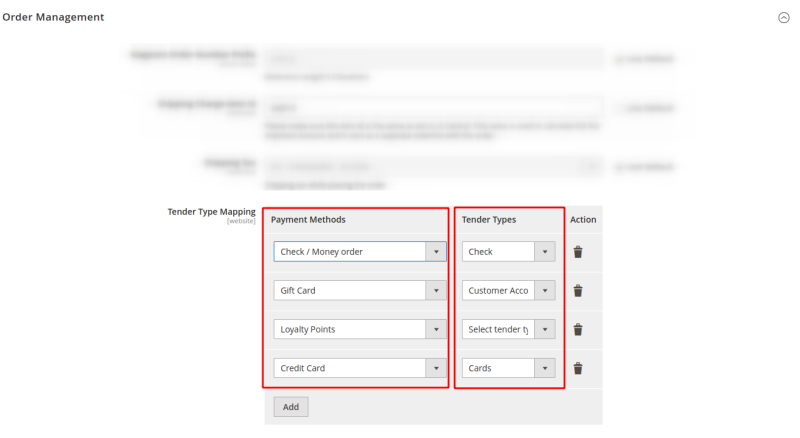
The table below lists the fields in the Tender Type Mapping of Order Management screen:
| Field | Description |
|---|---|
| Payment methods: | These drop-down menus show all enabled payment methods plus gift cards and loyalty points. |
| Tender Types: | These drop-down menus show all replicated tender types coming from LS Central . |
Restore Database
This screen has various replication options to reset the database for various areas.
Note: Use this screen for development purposes only.