Prior to adding hardware in LS Hardware Station, all drivers for the devices, such as OPOS printers, drawers, and line display must be installed and tested on the machine running the LS Hardware Station service. Usually, there are tools provided for that from the device manufacturer. When you have successfully set up and tested drivers, the Hardware Station is able to detect them and load them in the Management Portal.
Click here to see a which devices are supported by the LS Hardware Station.
Installing the LS Hardware Station
The LS Hardware Station is installed through the LS Hardware Station Installer. If an older version of LS Hardware Station (14.xx or older) is already installed, we recommended that you uninstall it first. An option to start the LS Hardware Station service after installation and a selection of start up types is presented:
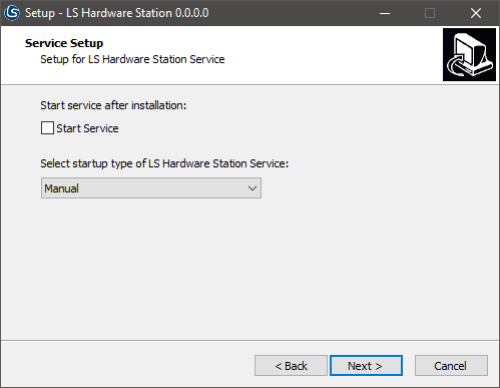
Note: You an also run LS Hardware Station as a console application by running C:\Program Files (x86)\LS Retail\LSHardwareStation\LSHardwareStation.exe with the parameter -debug.
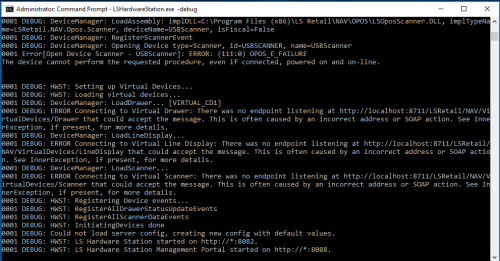
Once the LS Hardware Station has been installed and started, the next step is to add the devices. This is done through the Management Portal.
See also
How to: Add a Device to Management Portal
How to: Add Devices to a Hardware Profile
LS Hardware Station Troubleshooting