You allocate a dining table manually in the Dining Table Allocation panel on the POS.
Note: You can set up the dining area so that the program allocates dining tables automatically on reservation, if possible.
To allocate a table (timeline view)
Note: The program stays in Allocation mode until the capacity of the allocated tables is enough to seat the required number of guests.
- Select the desired reservation list entry row and the Table column.
- Select Allocate from the drop-down list.
You are now in Allocation mode. The program changes the time range of the panel, if necessary, so that it starts from the reservation time. It shows only those dining tables and combined dining tables that have the minimum and maximum capacity suitable for the requested number of guests (the text Showing tables for x guests appears on a button).- you can press Toggle view to see where the dining tables are situated graphically.
- you can set a Section filter to see only the tables in a specific section.
- you can press the Showing table for x guests button to remove the filtering and see all tables. You can press the same button again to filter on capacity again.

- To allocate the desired free dining table, you can either
select the table at the exact reservation time by pressing the Table button in the first column:
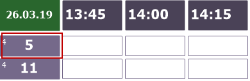
- select an interval button in the dining table row as long as it is free. If the interval is not the first interval, the program will change the reservation time to the interval time.
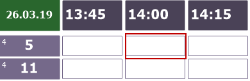
If the dining table is not free long enough to accommodate the planned dining duration for the reservation entry, the program will give you the chance to change the dining duration or cancel allocating this table.
If the allocation was successful, the dining table is now reserved for this reservation entry.
If the capacity of the allocated table is enough to accommodate the reservation, the program exits the Allocation mode.
If the allocated table's capacity is not enough
- continue to select free dining tables (see Step 3. above)
or
- press the Allocating: Select Table button to exit Allocation mode.