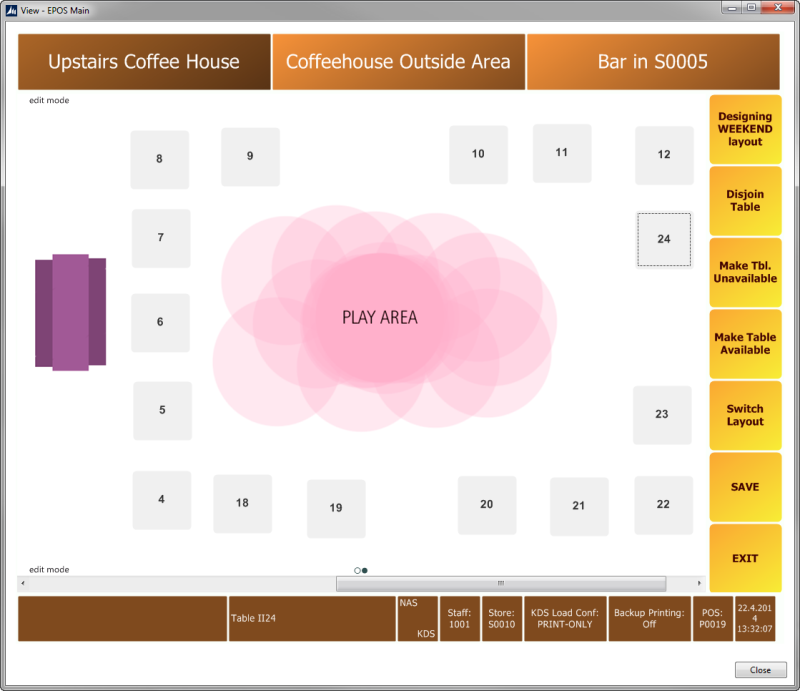In this example you want to create a new layout for the Upstairs Coffee House. You do this by copying the DAY layout to a new WEEKEND layout.
To copy a dining area layout
- Click the
 icon, enter Dining Areas, and select the relevant link.
icon, enter Dining Areas, and select the relevant link. - Double-click S0010-RESTAURANT.
- Click the Dining Area action, and then click Layouts.
- Select the layout, and click Process - Copy Layout.
- Enter WEEKEND in the Copy to Layout field.
- Select the Dining Tables check boxes as desired.
- Click OK to run the batch job.
To design a new layout
- Click the
 icon, enter Retail Users, and select the relevant link.
icon, enter Retail Users, and select the relevant link. - Select store S0010 and POS terminal P0019.
- Click the
 icon, enter Run Client, and select the relevant link.
icon, enter Run Client, and select the relevant link. - On the POS, press Logon and logon with staff 1001.
- Press Design Tables.
- Press Switch Layout. The lookup window shows other layouts than the current one. Select the Weekend layout and press OK:
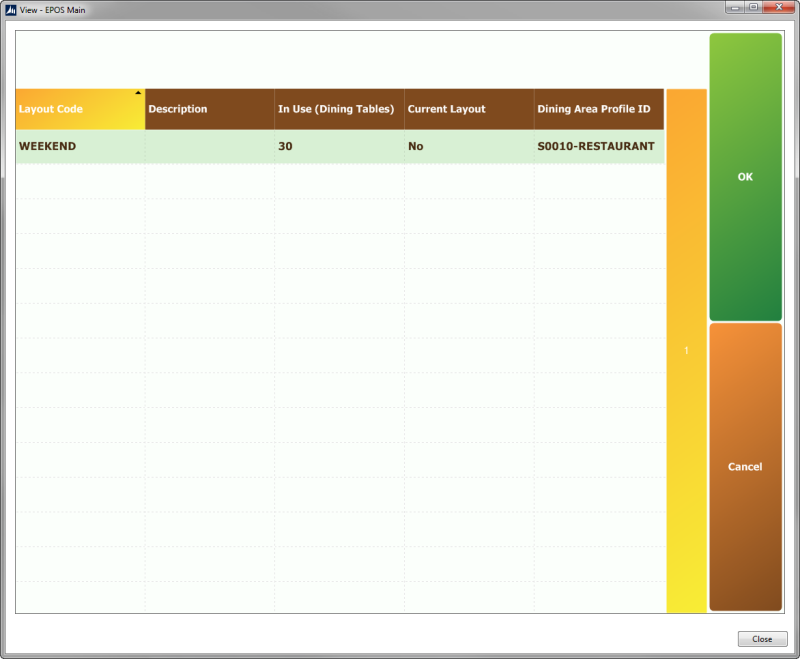
-
Move the tables as shown in the following images:
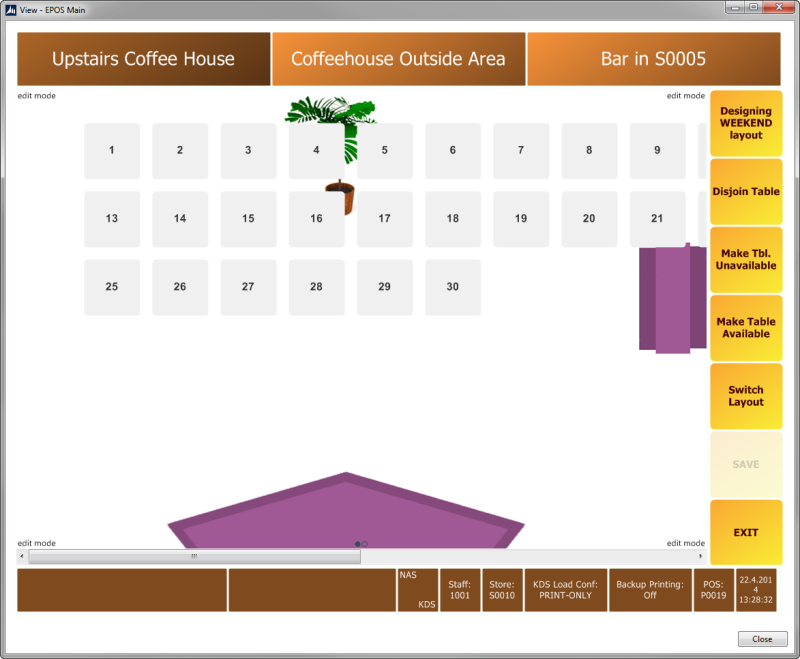
-
Press SAVE: