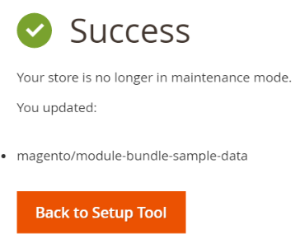Start the Extension Manager from the Magento Admin
Select what to install, uninstall, or update
Select Update and Readiness Check
Starting with Magento 2.4.0, the Web Setup Wizard is removed, and you must use the command line to install or upgrade Magento, as well as modules and extensions.
Start the Extension Manager from the Magento Admin
To start the Extension Manager:
- If you have not done so already, create or get your authentication keys.
- Log in to the Magento Admin as administrator.
- Click System - Tools - Web Setup Wizard.
- Click Extension Manager as in the image:
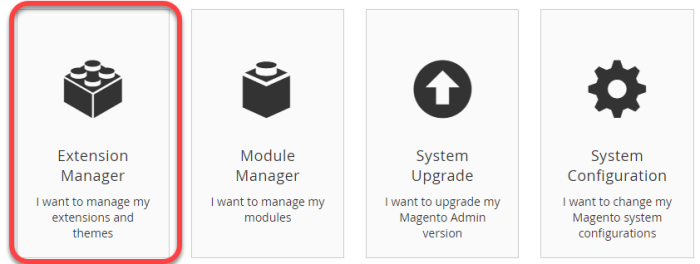
-
If prompted, log in to the Extension Manager.
The following page displays, if a login is required:
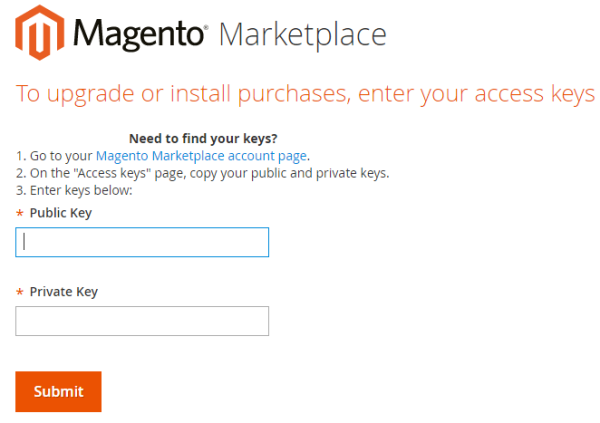
- Enter your authentication keys in the provided fields.
- Click Submit.
Select what to install, uninstall, or update
After you log in to the Extension Manager, this list is displayed:
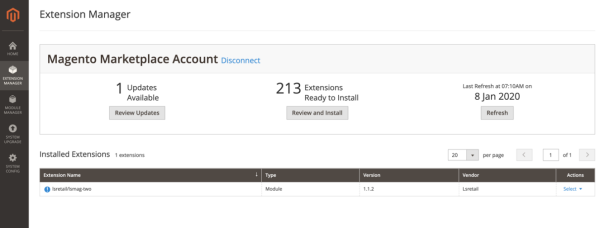
- Updates Available displays the number of extensions you can update.
- Extensions Ready to Install displays the number of extensions you can install.
- Last Refresh displays the last time you refreshed the list of extensions on Magento Marketplace.
Click Refresh to update the information, for example after you purchase new extensions.
Select Update and Readiness Check
-
To update your extension, click Select in the Actions column, and click Update.
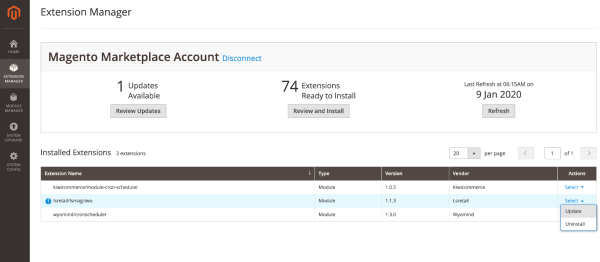
-
Click the Start Readiness Check button:
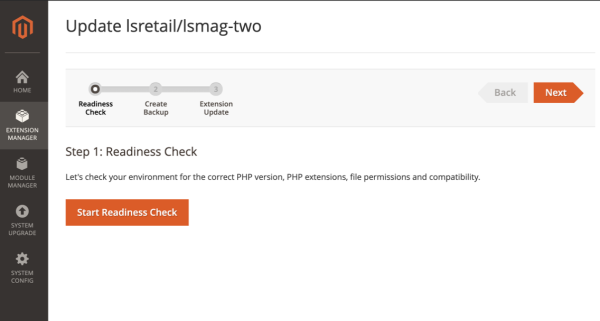
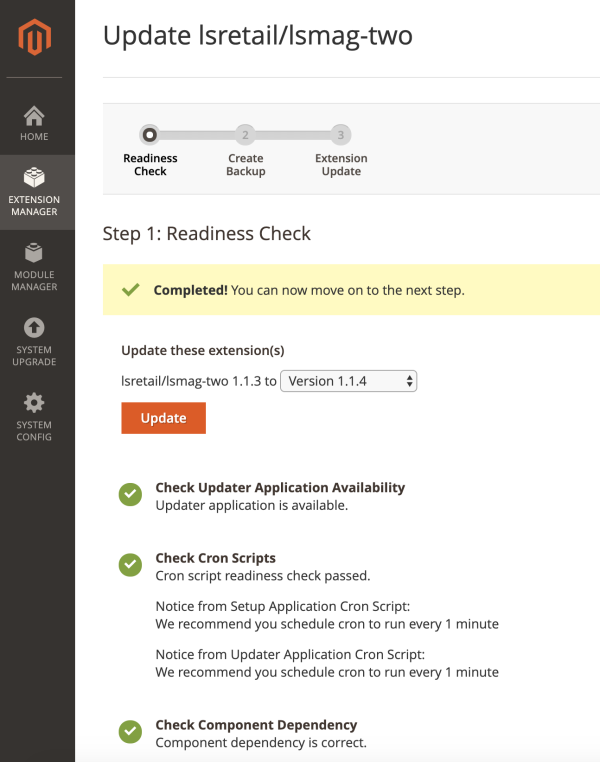
- After you pass all readiness checks, you can back up the following:
- Magento 2 file system (excluding var and pub/static directories)
- pub/media directory
- Magento 2 database
Backups are stored in the var/backups directory and can be restored at any time using the magento setup:rollback or using the Magento Admin.
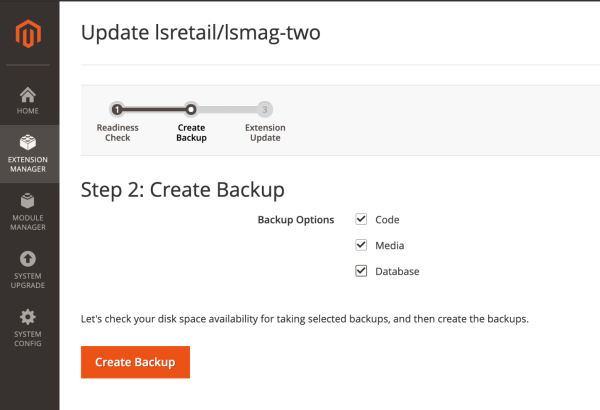
-
This step is displayed if you are updating extensions:
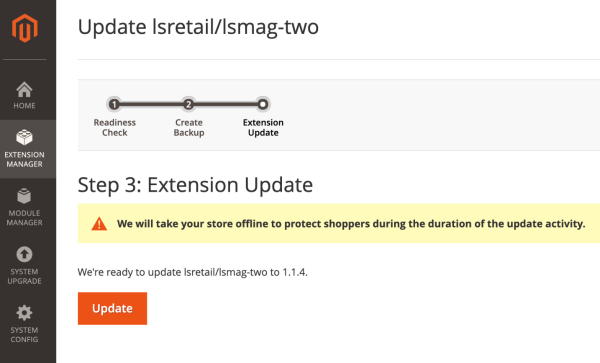
- To complete the update, click Update.
- If the update is successful, a page like this one is displayed:.