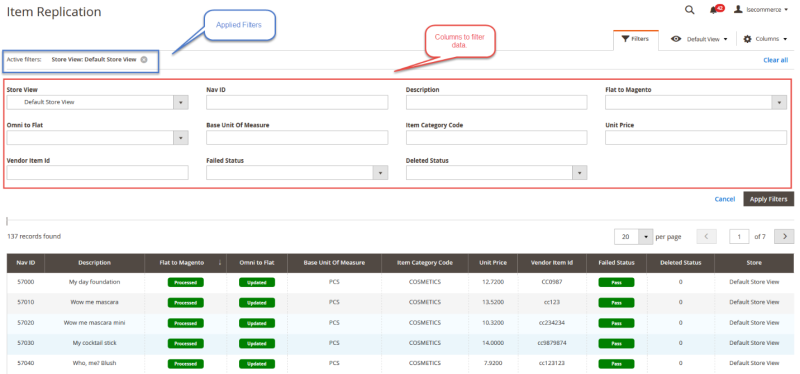The LS eCommerce - Magento extension provides an admin interface for all the flat tables that are being used to store data from LS Central. Those interfaces are used to list all the data against each table with options to filter values against every column in the grid.
- To view all the listing pages, login to the Magento admin panel and navigate to LS Retail - Replication Status in the left navigation panel.
In all replication grids, there are two types of columns:
- Core Columns: These are the core data columns from LS Central and they represent the core data of the table.
- Supporting Columns: These are the meta data columns created from LS eCommerce – Magento and they represent the status of the data in the table.
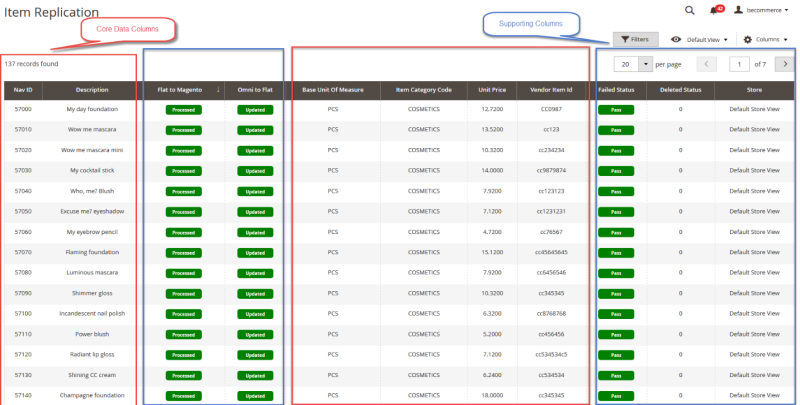
The table below explains all the supporting meta data columns and their possible values and how they help store owners to track and monitor the status of these data.
| Column | Description |
|---|---|
| Flat to Magento: | This represents whether the single row is being successfully processed in Magento for the first time or not. The possible values for this column are Not Processed and Processed. When the new data comes in, the default value will be set to Not Processed and when the Flat to Magento crons process those values, the status will be set to Processed. |
| Omni to Flat: | This represents whether the change or updates for a single row is being successfully updated in Magento or not. The possible values for this column are Not Updated and Updated. The default value for this column is Updated, but whenever LS Central returns the same record for an already existing entry in the flat tables, this is recognized as an Update and the flag of this column value is set to Not Updated against the specific row. The Flat to Magento cron also picks the values that are Not Updated and updates them in the Magento database. When done, the status of this column will be set to Updated. |
| Created Date: | This represents the date when the data against the single row was received from LS Central and was stored in the flat table. The time zone of the display will be the one that is configured in the Magento locale configuration, see under Stores - Configuration - General - General - Locale Options. |
| Updated Date: | This represents the date when the updates or changes against the single row was modified from LS Central and was stored in the flat tables. The default values of this column will be same as Created Date. The time zone of the display will be the one that is configured in the Magento locale configuration, see under Stores - Configuration - General - General - Locale Options. |
| Failed Status: | This represents whether the validation of the data successfully passed all test cases or not. Since each platform (LS Central and Magento) has its own validation rules for validating the data, so this flag represents the validation of all the cases that passed or failed when the cron job started processing these data. |
| Processed Date: | This represents the date when the data against the single row was processed in the Magento database. The default values of this column will be empty, but whenever the Flat to Magento crons start picking up new or updated data, the date will be added in that column to identify the time when the data was successfully processed in Magento. The time zone of the display will be the one that is configured in the Magento locale configuration, see under Stores - Configuration - General - General - Locale Options. |
| Store: | This column represents which Magento store this entry belongs to. This is helpful in the case of a multi-store setup when different items are assigned to different stores in LS Central. |
Each replication grid has options to filter data based on both core columns and supporting columns. So, in the case of multi-store setup, an admin user can easily filter replication data against each selected store.