To create the URI for the LS Central Web Service, open LS Central BackOffice. Click the ![]() icon,to look for relevant links to pages.
icon,to look for relevant links to pages.
- Click the
 icon, enter Web Service Setup, and select the relevant link.
icon, enter Web Service Setup, and select the relevant link.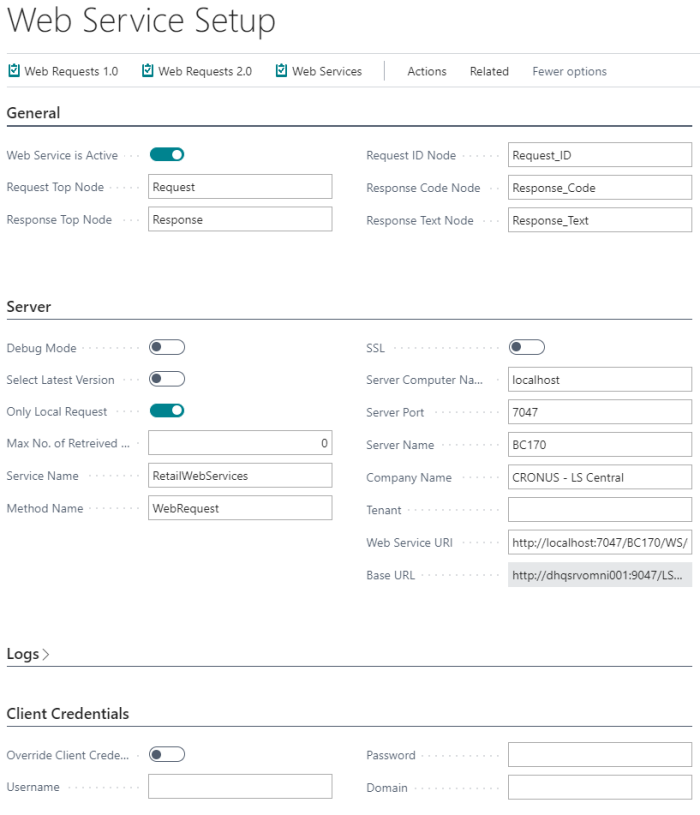
- On the General FastTab, activate the Web Service is Active field.
- On the Server FastTab, appropriately fill in the following fields for the setup of LS Central:
- Server Computer Name
- Server Port
- Server Name
- Company Name
- This will generate your Web Service URI value, copy it and save it.
- On the Client Credentials FastTab, add login credentials for the Web Service, if needed.
Tip:You can test the LS Central Web Service by clicking Actions - Functions - Test Web Connection.
Tip: You can also test the service by copying the Web Service URL and pasting it into a web browser:
http://localhost:7047/BC180/WS/CRONUS - LS Central/Codeunit/RetailWebServices
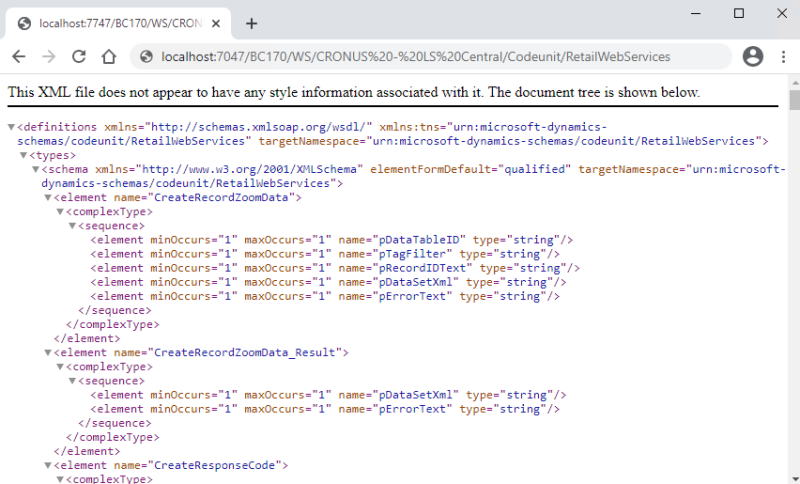
You must publish Web Services version 2:
- Open the Web Request 2.0 page:
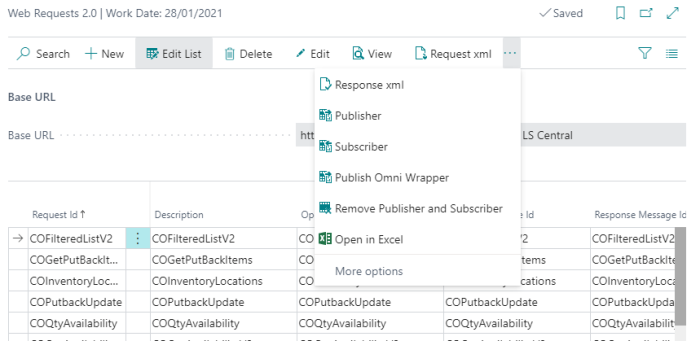
- Check if the Base URL points to correct URL. This should be correct after setting up the Web Service part earlier.
- To publish the Web Services, click Publisher in the toolbar (if not visible, click the three dots first), and when done click Publish Omni Wrapper in the toolbar.
LS Commerce Service uses OmniWrapper Codeunit to communicate with LS Central. -
To test if OmniWrapper Codeunit is active, paste the Web Service URL mentioned above and replace the URL end function name from RetailWebServices to OmniWrapper
http://localhost:7047/BC180/WS/CRONUS - LS Central/Codeunit/RetailOmniWrapper