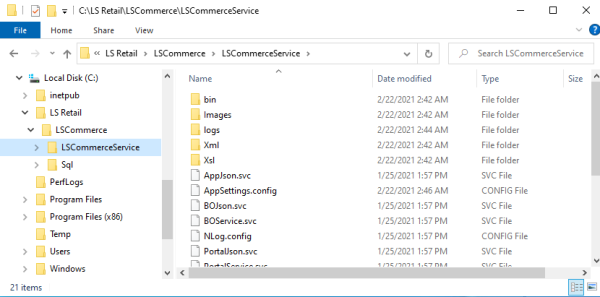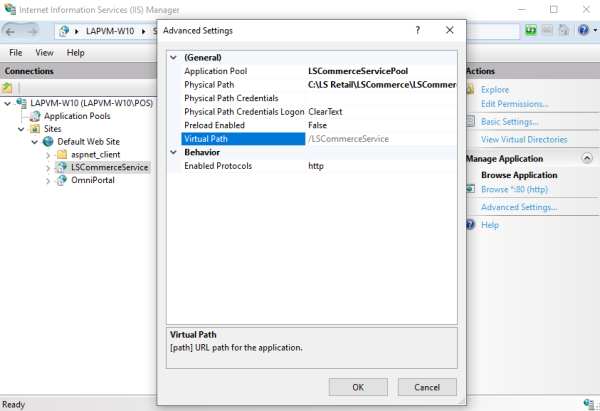You can "ping" the LS Commerce Web Service to see if the WCF web service is working properly. First, ping them from a browser on a laptop (Chrome or Firefox recommended), and later from a browser on your mobile phone.
The ping checks the connection to LS Commerce Service and LS Central SQL Server Databases and LS Central Web Service.
If the ping is successful, a “pong” reply is returned. After a successful ping, an LS Commerce App should be able to connect with the web service. If the ping returns an error, see
In Windows Explorer, open C:\LS Retail\LSCommerce\LSCommerceService\. The \Sql folder has all the sql scripts used and the \logs folder has the logfile.txt which is extremely useful.
You can change the values you entered during the setup in the AppSettings.config file or in the Commerce admin portal, depending on the setup.
The connection strings to LS Commerce and LS Central SQL databases are stored in the AppSettings.config file
Note: If you change these configuration files, you must restart the LS Commerce Service web service. You should not change the web.config, unless you are using SSL.