LS Central AppShell is an app to open the LS Central POS.
The LS Central Hardware Station (HWS) runs only on Windows. This means that the POS, started in LS Central AppShell, has to connect to a HWS running on a Windows machine. With the LS Central AppShell, the POS can also connect to peripherals through the LS Central AppShell's own HWS.
LS Central AppShell setting
-
To open the LS Central AppShell settings, tap the LS Central Open Settings button on the loading screen.
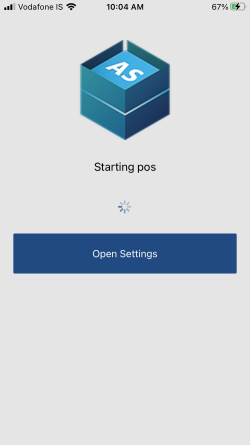
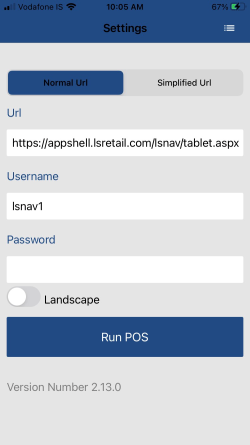
- Enter the LS Central POS URL with authentication information. All fields are automatically saved when their values change.
The server URL is a direct URL to the LS Central POS, which is on page 99008880, for example:
http://ComputerName:Port/WebServerInstance/tablet?page=99008880
Example:
http://MyNav:8080/DynamicsNav110/tablet?page=99008880
For more details see How to: Open the MicrosoftDynamics Business Central Web Client.
Log
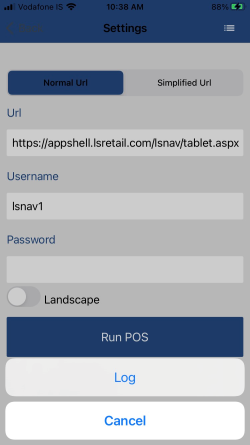
You can access the Log screen by tapping the three-dot icon in the top-right corner of the Settings screen.
Note: Should you require support, make sure you submit the log files with your support request.
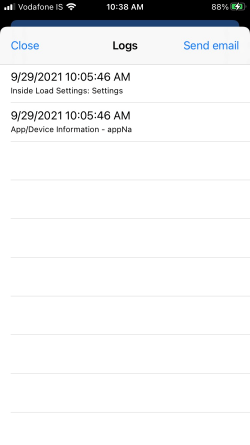
Tip: The Send email option on the Log screen provides the option of sending the logs via email.