App icon to start the LS Central AppShell
The LS Central AppShell settings icon
LS Central AppShell is an app to open the LS Central POS. The app allows the POS to be connected to peripherals via Bluetooth or WiFi.
The LS Central Hardware Station (referred to as HWS from now on) runs only on Windows. This means that the POS, started in LS Central AppShell, has to connect to a HWS running on a Windows machine. With the LS Central AppShell, the POS can also connect to peripherals through the LS Central AppShell's own HWS.
App icon to start the LS Central AppShell

The LS Central AppShell settings icon
This icon is only an option for Android. With other operational systems you can open settings after starting the LS Central AppShell.

LS Central AppShell setting
To open the LS Central AppShell settings, tap the LS Central AppShell Settings icon. There are two tabs available on the screen, General and Devices.
General
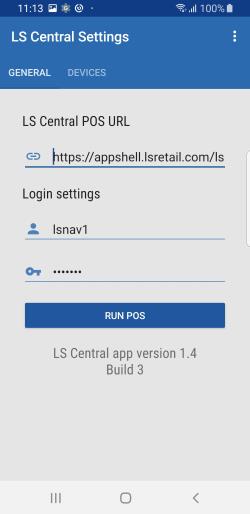
The LS Central POS URL is entered with authentication information. All fields are automatically saved when their values change.
The server URL is a direct URL to the LS Central POS, which is on page 99008880, for example:
http://ComputerName:Port/WebServerInstance/tablet?page=99008880
Example:
http://MyNav:8080/DynamicsNav110/tablet?page=99008880
For more details see How to: Open the MicrosoftDynamics Business Central Web Client.
Devices
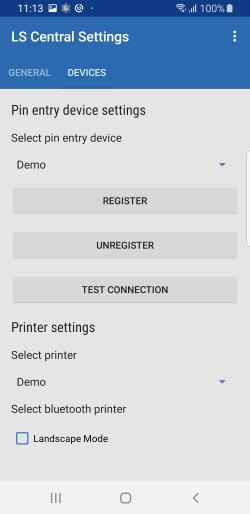
The Devices tab is for peripheral settings, for PEDs and printers.
Selecting the Demo PED will register Mock from LS Pay as payment device, and Demo printer will print the receipt on screen as an alert.
Log
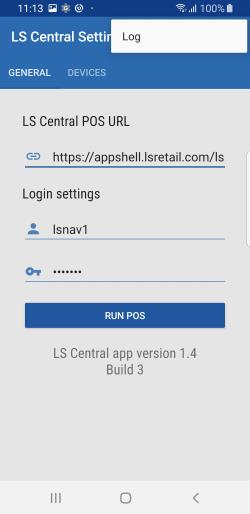
You can access the Log screen by tapping the three-dot icon in the right corner of the Settings screen.
Note: Should you require support, please submit the log files with your support request.
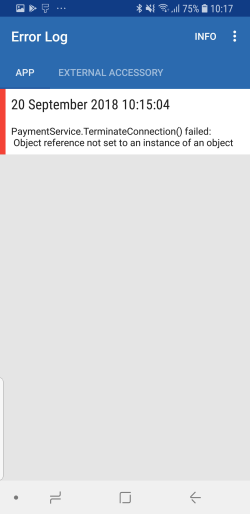
The Log screen has two tabs, App and External Accessory.
The App tab shows all logs from the LS Central AppShell, while the External Accessory tab shows the logs from LS Pay.
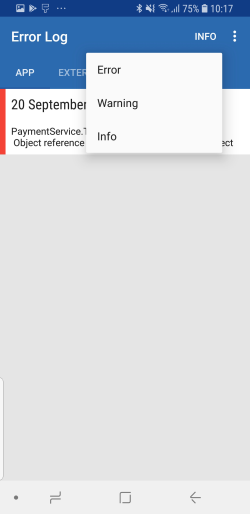
Tapping INFO, next to the three dots, lets you filter the logs by their log level.
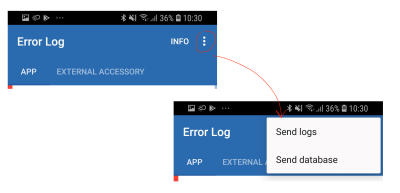
The three dots on the Log screen provide the option of sending the logs via email.
Peripherals
To connect the AppShell to Peds or Printers, see Peripherals