What you are looking for is to see when the job was sent from HO Scheduler to the store and whether Store DD got the job or not.
If the Store register does not have the records also, the problem is that POS did not send the data to the Store DD. In that case you need to look at the DD Client Control debug that is located at the POS and look for the time frame when the registration is missing and see if there are any errors while sending the job to DD (you have to activate the debug at the POS to see the log).
If the job file is not missing, then look at the Counter range from the Scheduler Log, and in this example you want to see 2858 to 2861:
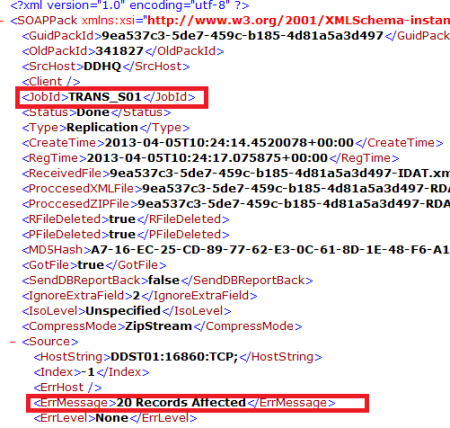

Now the tricky part is to find the Job Data file: you can use the time stamp of the file to figure out which one it could be, but when you find file, open the xxxxx-HEAD.XML file for that job, make sure it has the correct JobId (job ID from the HO Scheduler), and status Done. Look at what the ErrMessage says, how many records were affected. This tells you how many records total DD picked up.
Open the xxxxx-IDAT.XML file, look at the Replication counter range, and see if it matches the one sent from the Scheduler. First, you will see some Table data setup, just look up the section after that, ParamFieldDef, and there you can see the counter range:
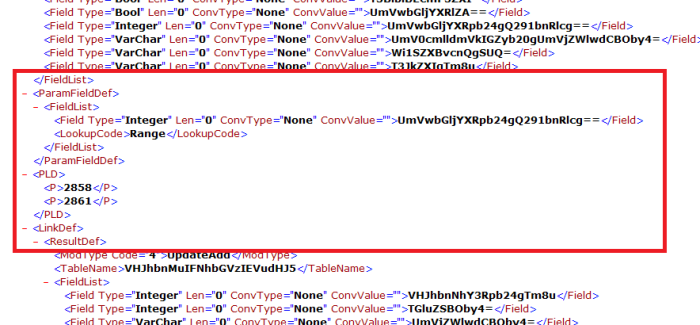
To see if all the Data was pulled for that range, open the xxxxx-RDAT.XML file. The tricky part here is to know where the Replication counter field is, but you can just look up the counter number. Each record is separated with <VLD Cnt=”xx”> where Cnt is the sequence counter for that record, so you can check if you have 4 records here and the Replication counter is correct in the range of 2858 to 2861 (both records included):
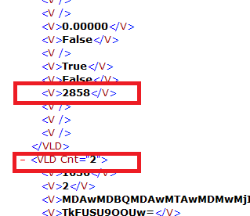
In the DD logs, you can look up if there are any errors that came up, and if the Records affected are not the same ones from both log files. Look for the Guid Job ID, and then check the processing info.