To search for a reservation on the date selected in the Allocation panel
- In the Input section, type information to identify a reservation, walk-in, or waiting list entry, either a name or a mobile phone number (can be part of it).
- Press Enter.
- The program filters the reservation list accordingly.
- Select your reservation from the list (the correct column). The program sets the time range of the panel to the reservation time and shows the tables that are allocated, if any.
Note: To let the program show the allocated tables for a selected reservation, at least one column in the reservation list must have the TR-R-SHOW_ALLOCATED command. Then when you press the reservation row and this column, the program filters on the allocated tables if any.
To search for a confirmed reservation, waiting list or walk-in entry on any date
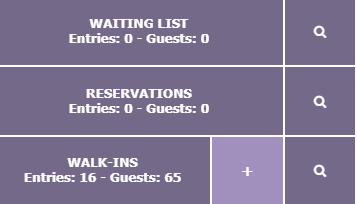
- Press the View button for Waiting List, Reservations, or Walk-ins. The Dining Reservation List panel appears already filtered by the date selected in the Allocation panel.
- Click X next to the date filter to remove the filter.
- In the Input field, enter information to identify a reservation: name, email address, phone numbers, and so on. The program filters the reservation list accordingly.
- You can change the filtering in the panel to help find the reservation.
- Select the desired reservation.
- Press Show. The panel closes and the date and time of the reservation is now the selected date and time of the Allocation panel. The reservation list shows the reservation and allocated tables if any.
See also
How to: Search for Guest Already Seated