You must set up two databases, one for head office (HO) and one for the store. The purpose is to push transactions done on the store POS to the head office.
To set up Distribution Location
To set up for DD Push on the POS Functionality Profile
To set up Web Service on the HO and Store databases
The process is described below.
To set up Distribution Location
You must set up the distribution location for both databases:
- Open the Distribution Location List, and set up a Head Office and a Store.
- On the Distribution Location Card, fill in the fields for each one on these FastTabs:
Data Director FastTab
- Data Director Mode:TCP
- Distribution Server: DD Host name
- Server Port: for example16860
WS Distribution Server FastTab
- Distribution Server URL: http://localhost/DDWebService/
Web Server FastTab
- Web Server Computer Name: the name of localhost
- Web Server Port: for example 9047
- Web Server Name: the name of the server
- Web Service URI: automatically filled in from the above fields
To set up for DD Push on the POS Functionality Profile
- Open the Store List, and locate your store.
- Locate the Functionality Profile in the Store General Information box, and click to select.
- Create a new POS Functionality Profile and give it a name.
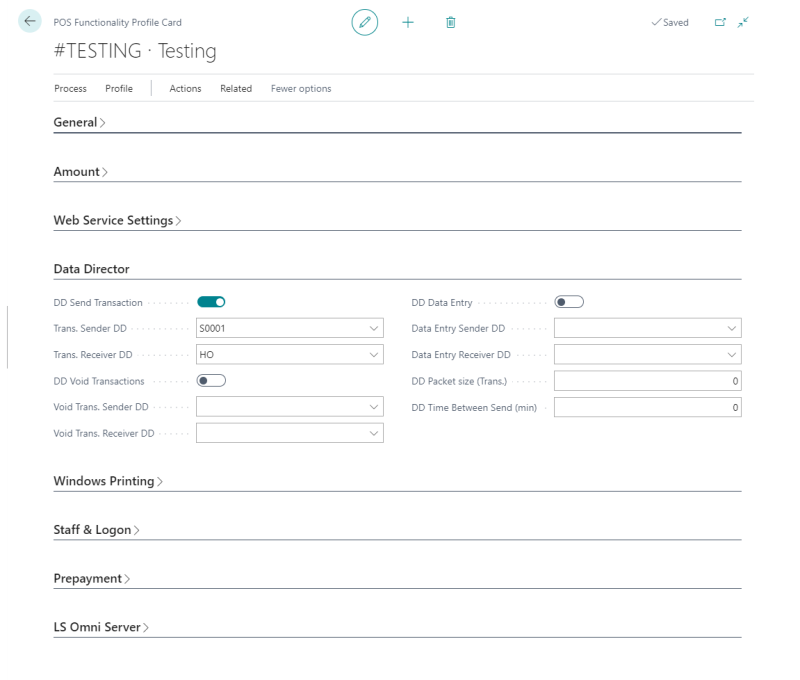
- In the Data Director FastTab, select the DD Send Transaction check box.
- In the Trans. Sender DD field, select HO from the lookup list.
- In the Trans. Receiver DD field, add your store from the lookup list.
To set up Web Service on the HO and Store databases
Web Service setup is pointing to HO. In the HO database, publish to the web services and subscribe to the web requests. In the Store database, subscribe to the web requests.
-
Open Web Service Setup, and set up web service for the HO database:
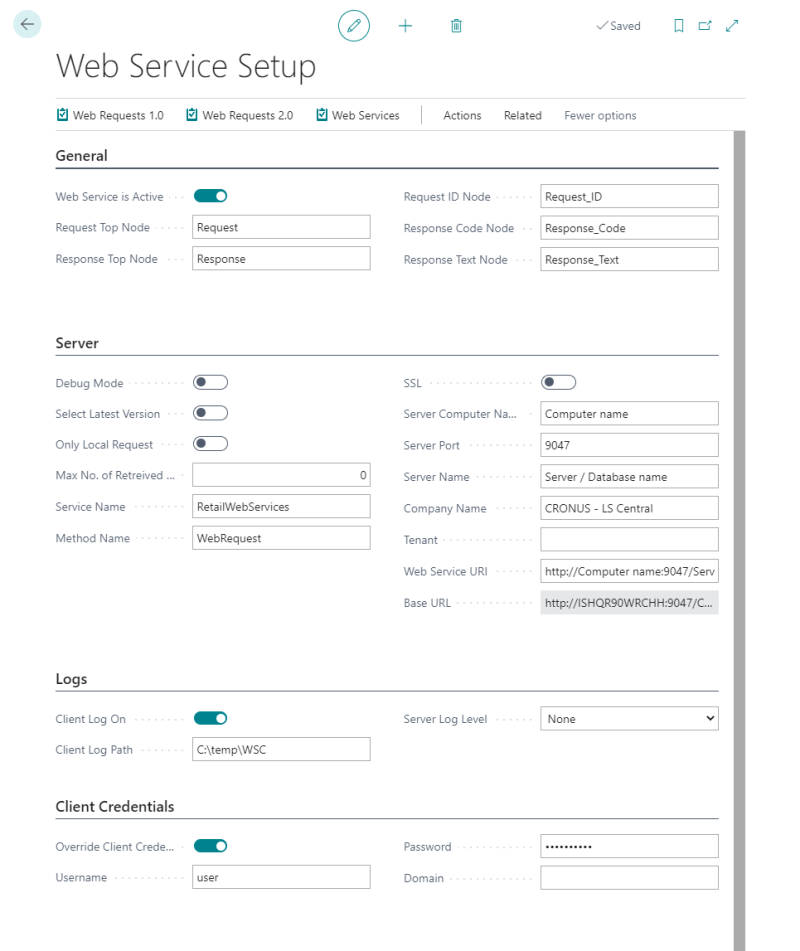
- Click the Web Requests 2.0 action, and then click the Publisher action.
- Click the Subscriber action.
In the Store database:
- Open Web Service Setup, and set up web services for the Store database.
- Click the Web Requests 2.0 action, and then click the Subscriber action
When you have completed the above steps, set up a Retail user and run pos on the Store database to check that everything is working correctly.
Open the Transaction Register on the HO database.
Open the DD Job Monitor as administrator to see the transactions go through the Data Director.